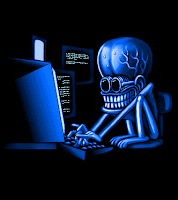
Hey guys, here is a small batch programming which is able to shutdown a computer.!!!!!!!!
Just open a new text document and type:
@echo off
shutdown -s -t 10 -c "WARNING= you are going to shutdown "
and "save as" the file in .bat format.
A executable .bat file will be created and execute that.
your system will shutdown.
And To prevent from the shutdown
Press "start+r" and type:
shutdown -a
Shutdown will be aborted.
Here, the commands
s= shutdown
t= time
c= characters
or,
To perform restart replace "s" with "r" and its done!!!!!!!!!
Note:
For further information about Batch programming read another article aboutBatch...

















